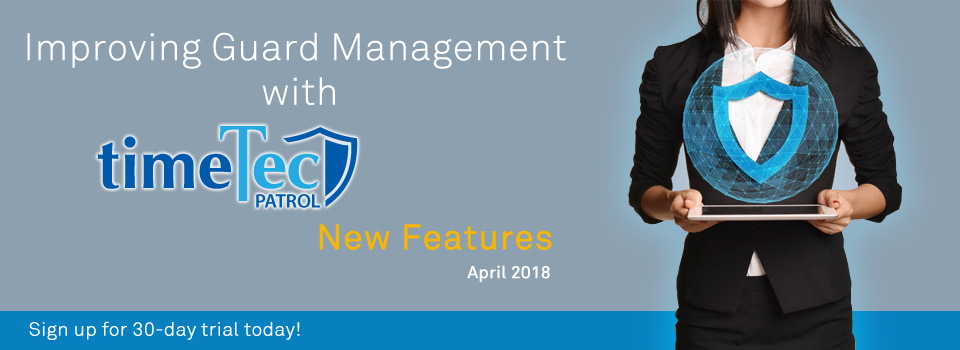| Panic Button Enhancement |
| For this month, we’re shifting our focus to the Panic Button, one of the most crucial features in our system. The Panic Button is a digital SOS push button in TimeTec Patrol’s Mobile App that is designed for security guards to trigger whenever they’re under duress. Once triggered, this SOS function will automatically capture photos, record GPS location and send alert notifications to the emergency contacts. Subsequently, the supervisors in charge will also be able to view all these details in the Monitoring page as well as receiving both Mobile and Web notifications.
In the latest release, we’ve made some major enhancements for the functions in terms of the Panic Button within the Web application. These changes include:
a) New Panic Button Alert icon on Menu Please refer to the screenshots below for more details: a) New Panic Button Alert icon on Menu |
|||
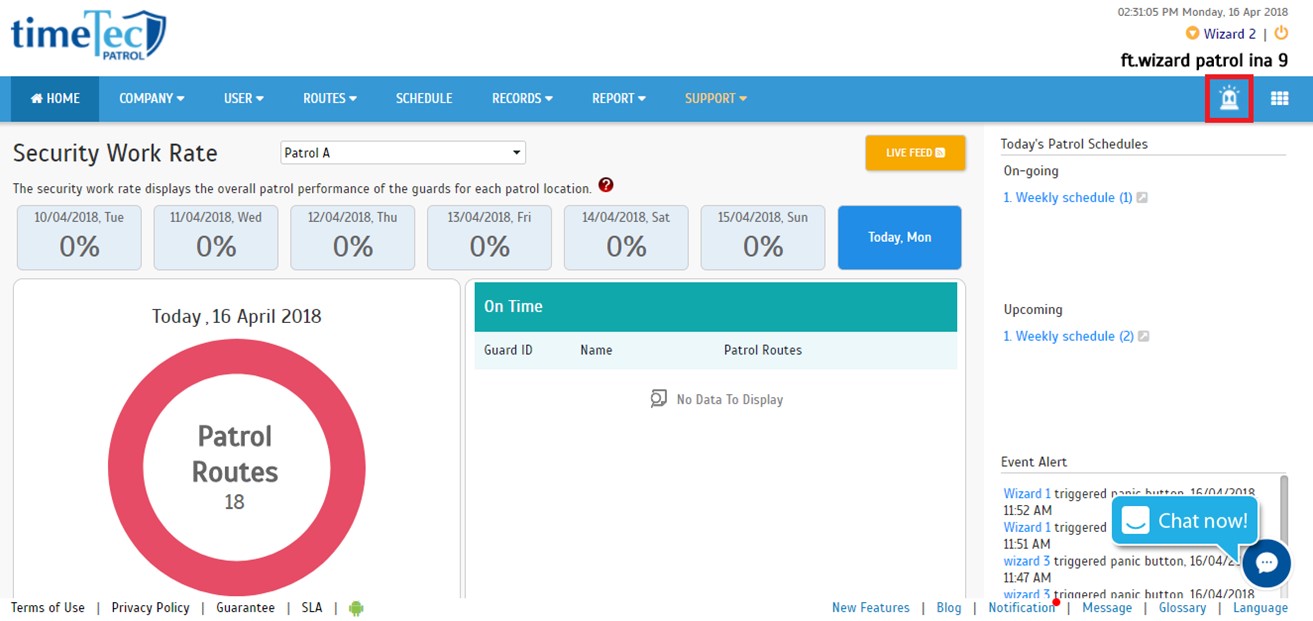 |
|||
| b) | New SOS Alert message | ||
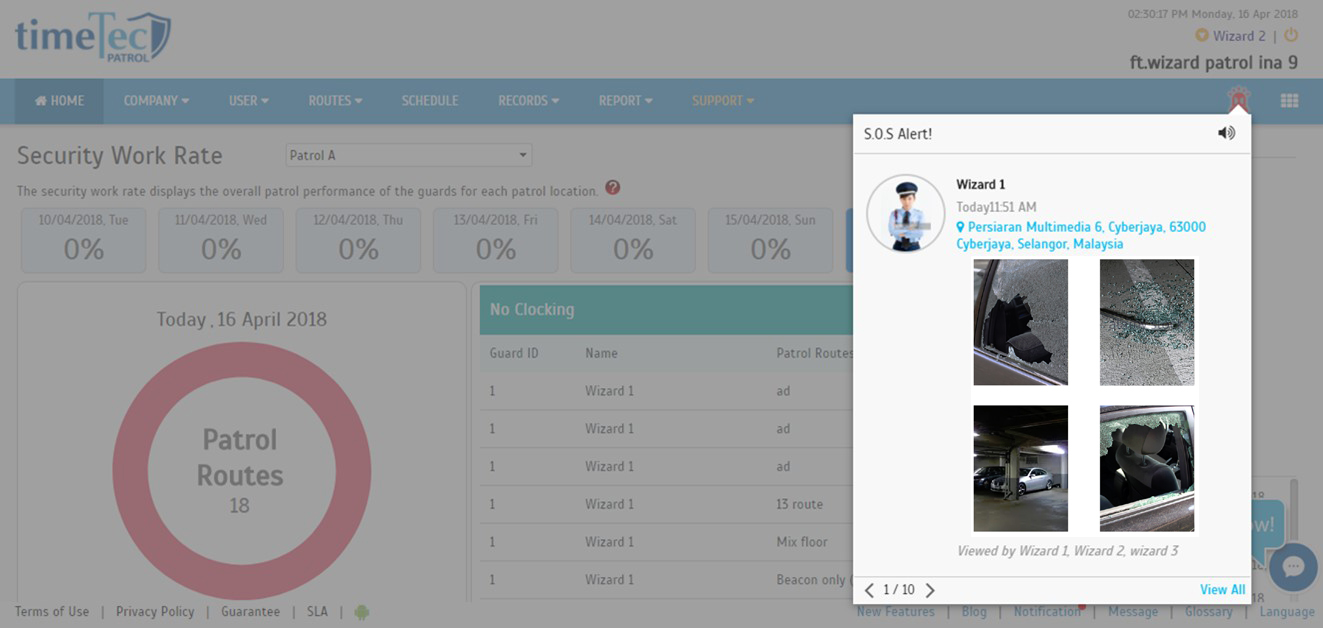 |
|||
| c) | Monitoring Module- “Event Report” is separated into 2 sections: “SOS Alert” & “Incident Report” i. SOS Alert Grid view |
||
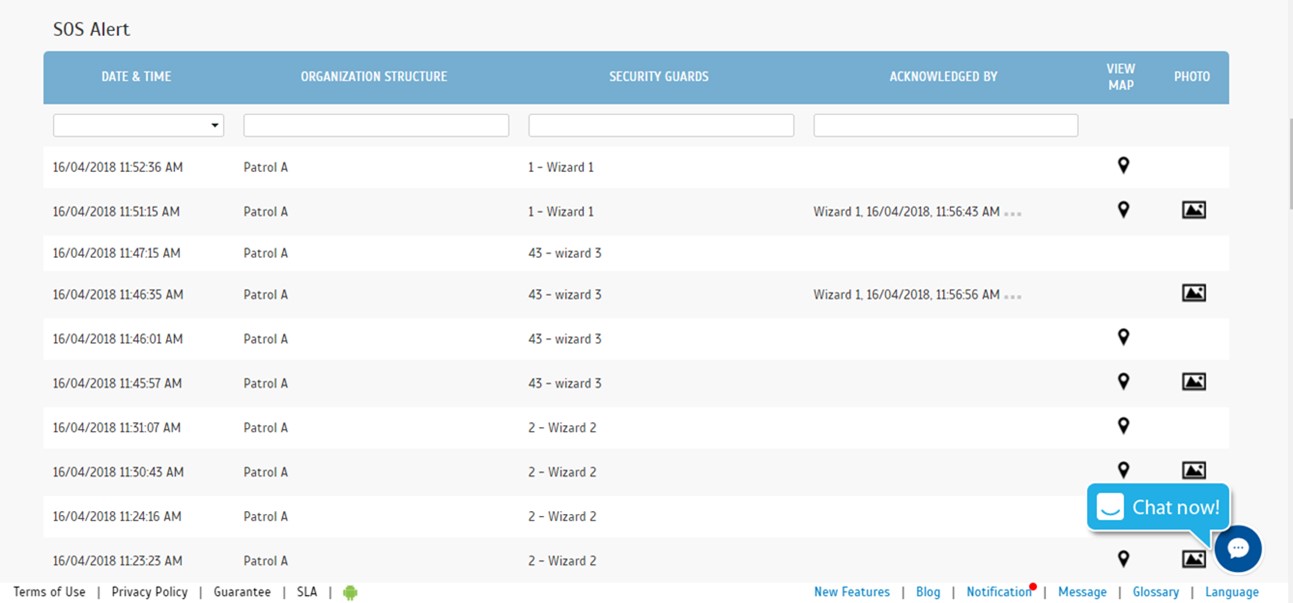 |
|||
| ii. Incident Report Grid view | |||
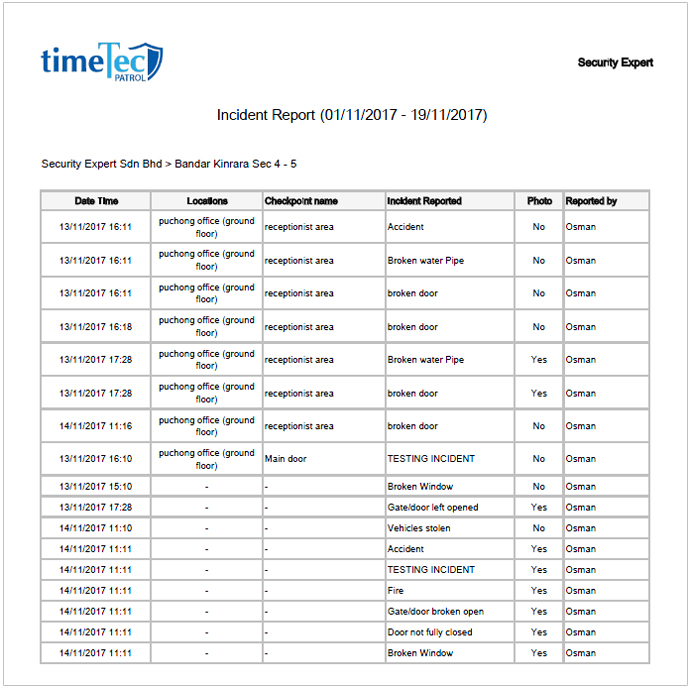 |
|||
| d) | Alert message acknowledgement - Records maintained in “SOS Alert" table (E.g. Viewed by Supervisor 1) i. New ‘Acknowledged By’ column |
||
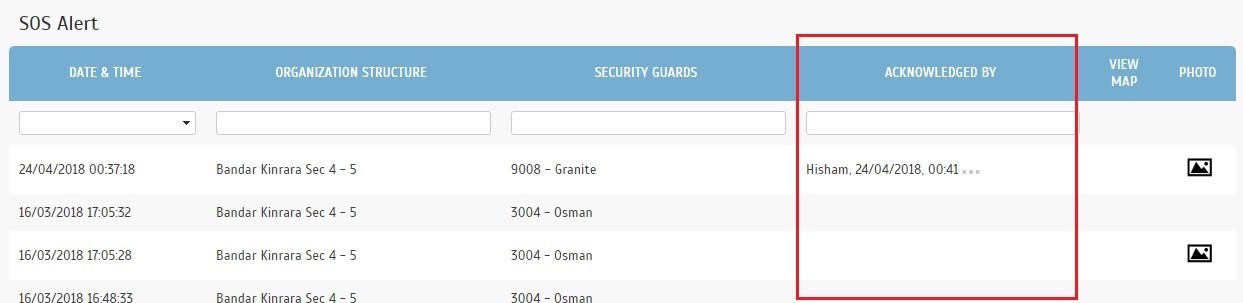 |
|||
| ii. Alert message viewed- Click for full details | |||
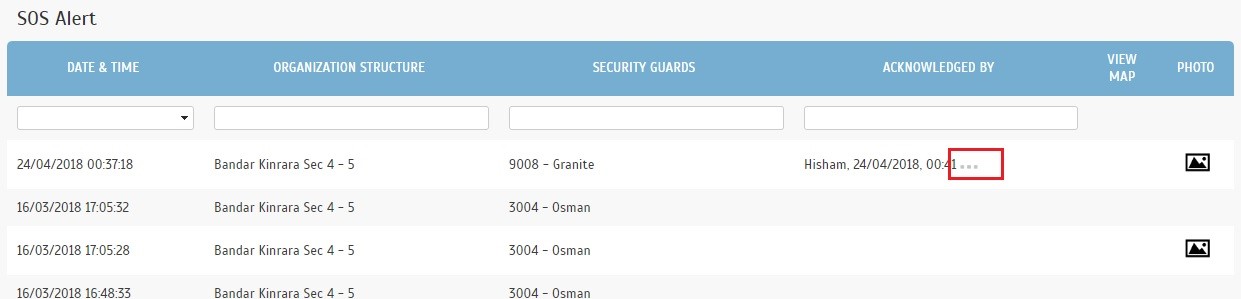 |
|||
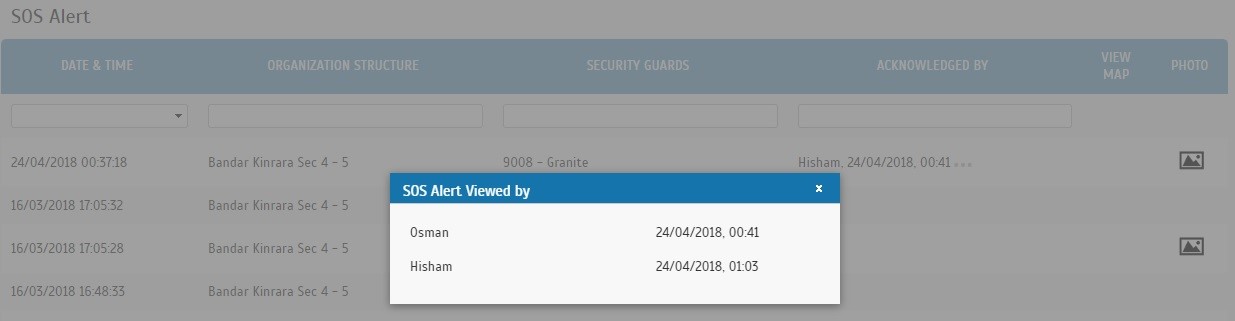 |
|||
| e) | New SOS Alert Report i. Menu |
||
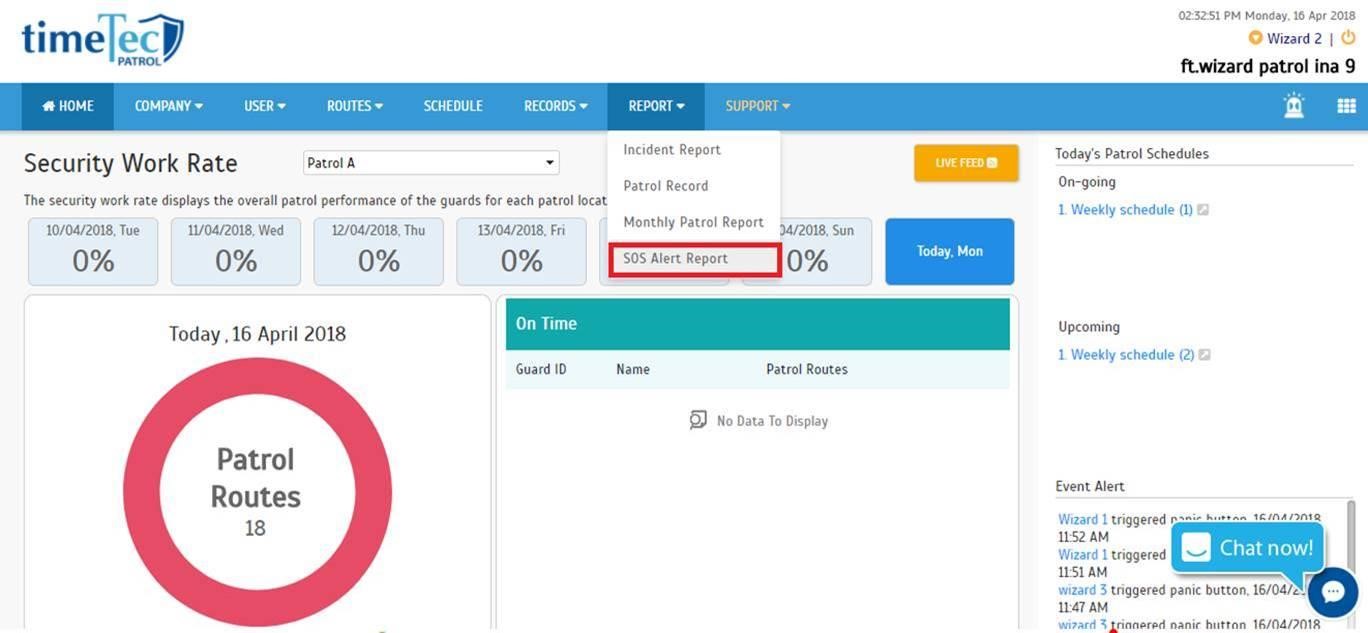 |
|||
| ii. SOS Alert Report | |||
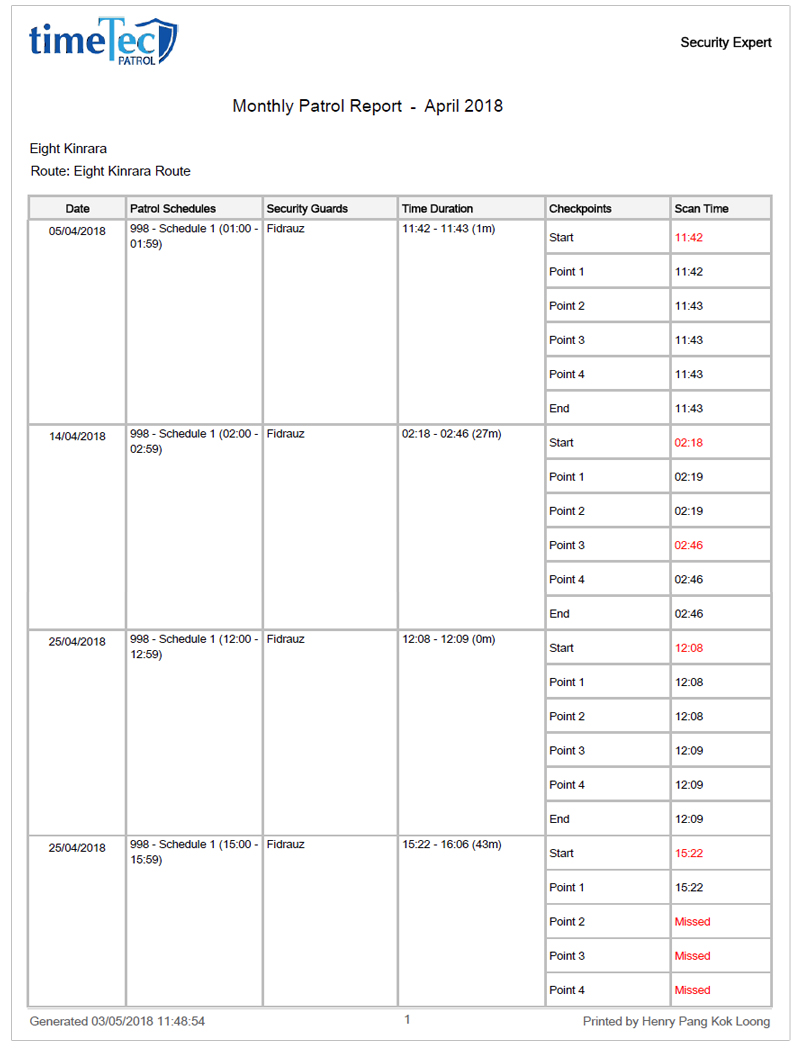 |
|||
| iii. SOS Alert Report: Sample | |||
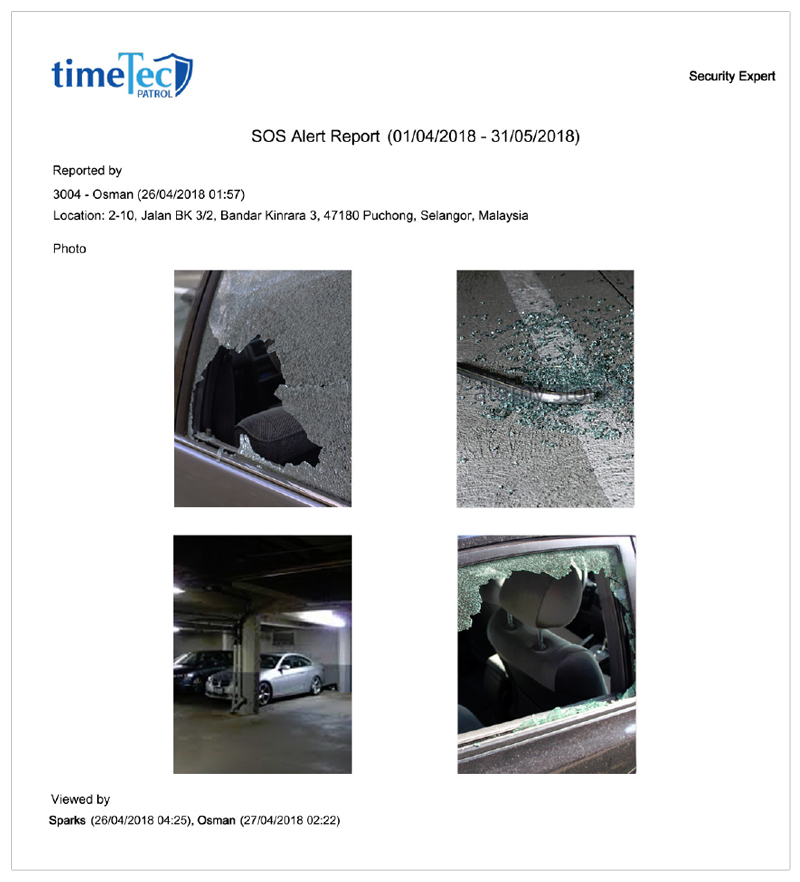 |
|||
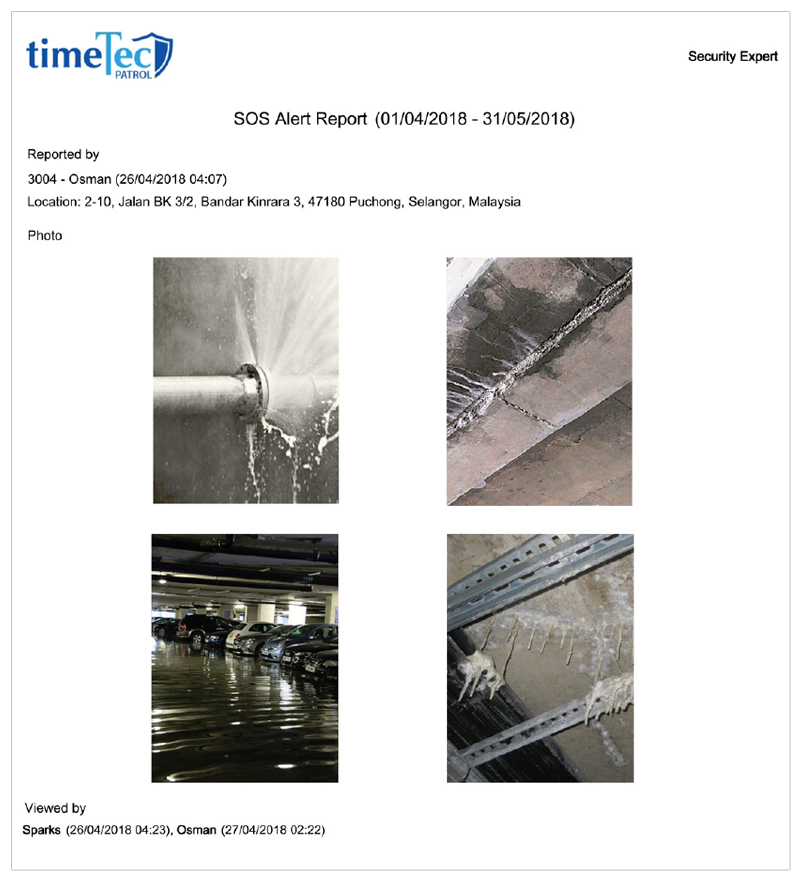 |
|||
| TimeTec Patrol App Update |
| 1. Routes & Checkpoints | |||
| ● Introduced NFC Auto Scan feature Prior to this, during a patrol tour, you’ll need to select the specific NFC checkpoint that you plan to scan from the list before tapping your mobile phone at the NFC Tag. We’ve now upgraded this to enable auto-scanning the NFC Tags, which means you no longer have to select the checkpoint beforehand. After you start the tour, just place your phone at the tag and the system will automatically detect and update the relevant checkpoint that has just been scanned. (This feature is only applicable in Online Mode for Routes that have NFC checkpoints. NFC Auto Scan feature supports both Follow Sequence and Random Scan.) |
|||
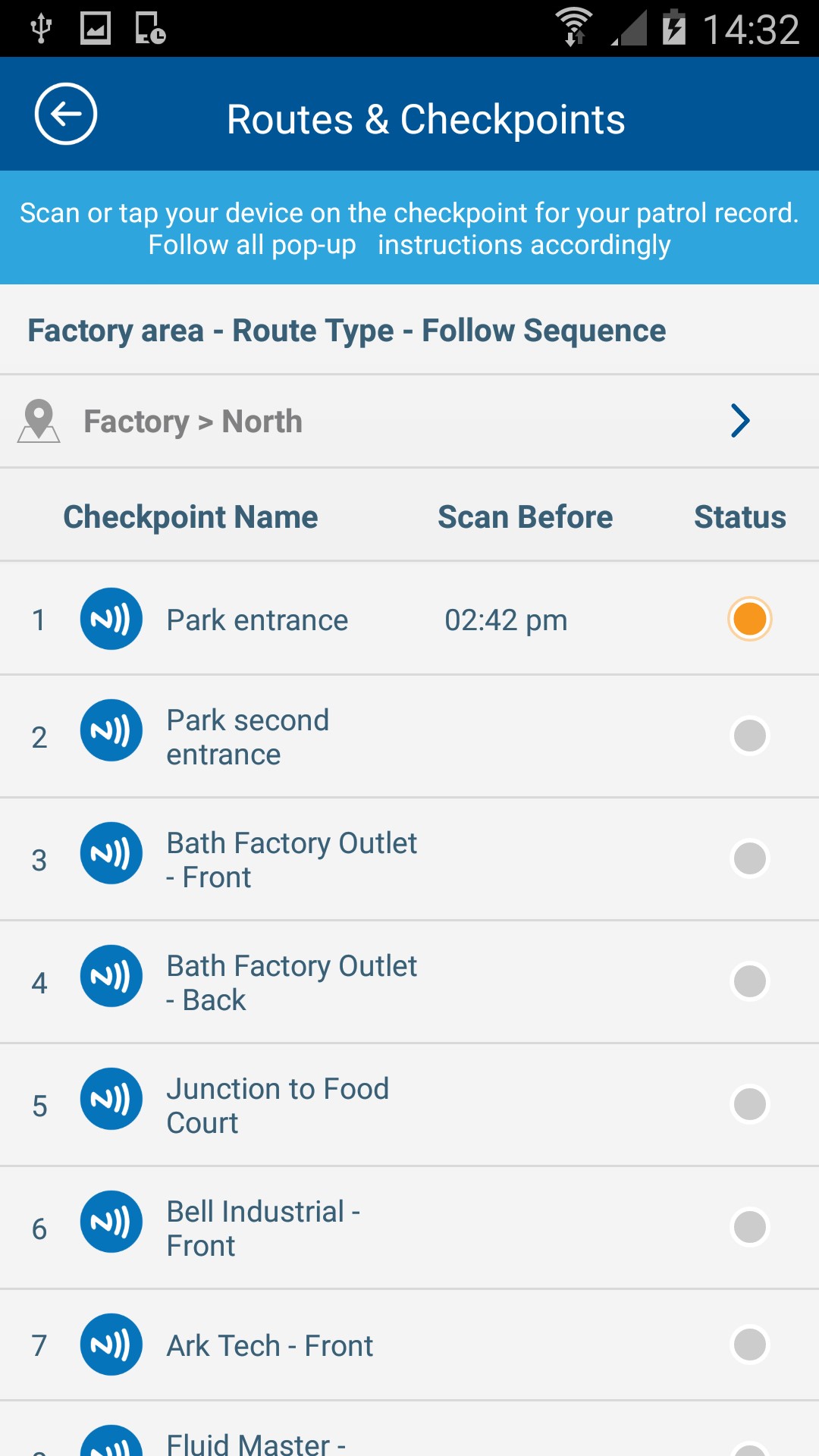 |
|||
| 2. Settings | |||
| ● Separation of Contact Us and Website button | |||
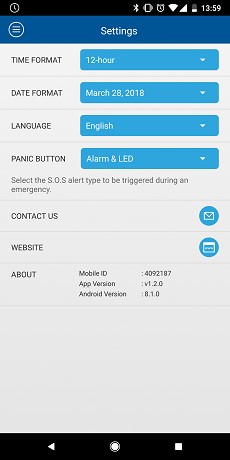 |
| Previous Issue: March 2018• February 2018• January 2018 |
| Note: Some of the screenshots viewed here might be different from the ones in the current system due to our continous effort to improve TimeTec from time to time. |