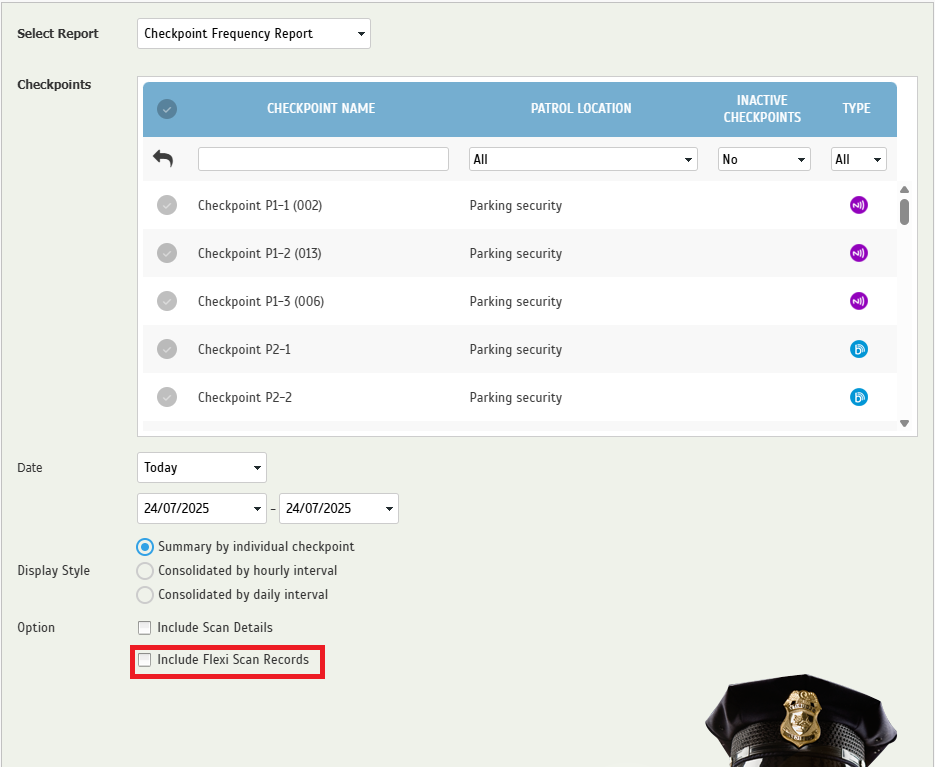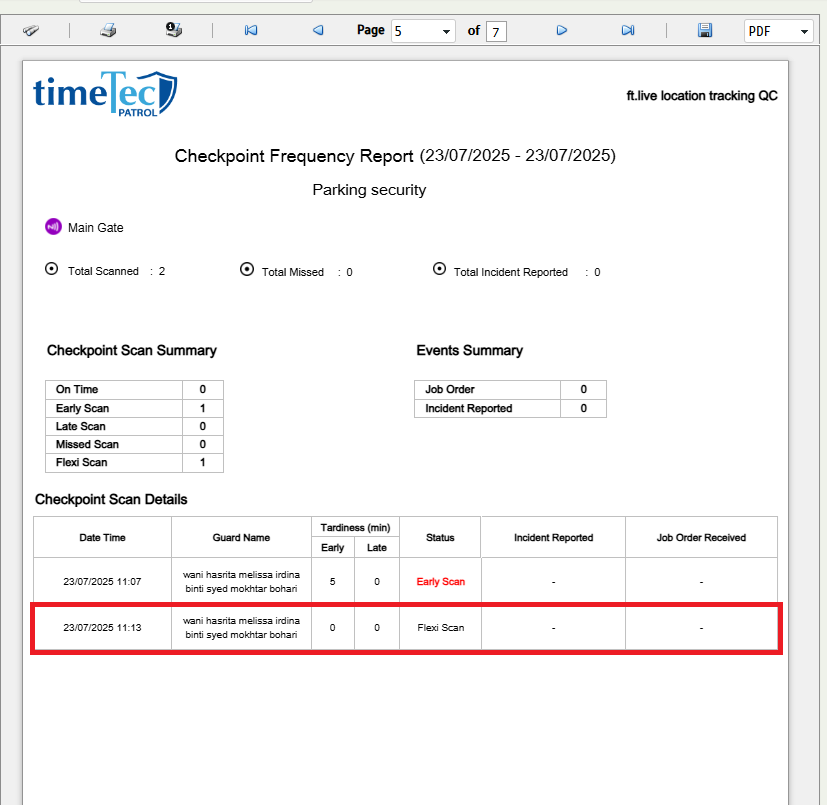1. Enhanced Checkpoint Frequency Report
A new option has been added to the Checkpoint Frequency Report page:
With this enhancement, administrators can now choose to include Flexi scan records in their frequency reports—providing a more complete and accurate picture of checkpoint activity.
Benefits:
• Greater flexibility in reporting
• Better visibility for patrols with variable scan routines
• Useful for security teams using iProtek scanners
Sample report generated when include flexi scan records