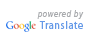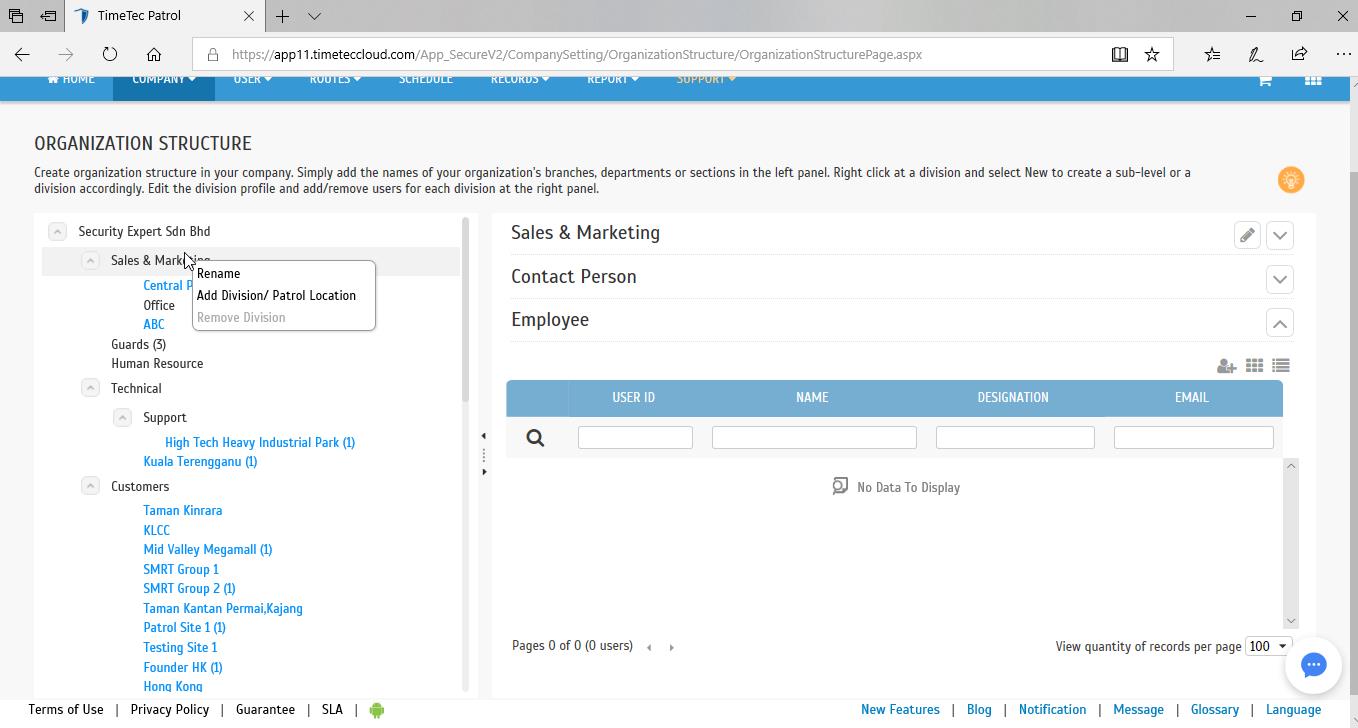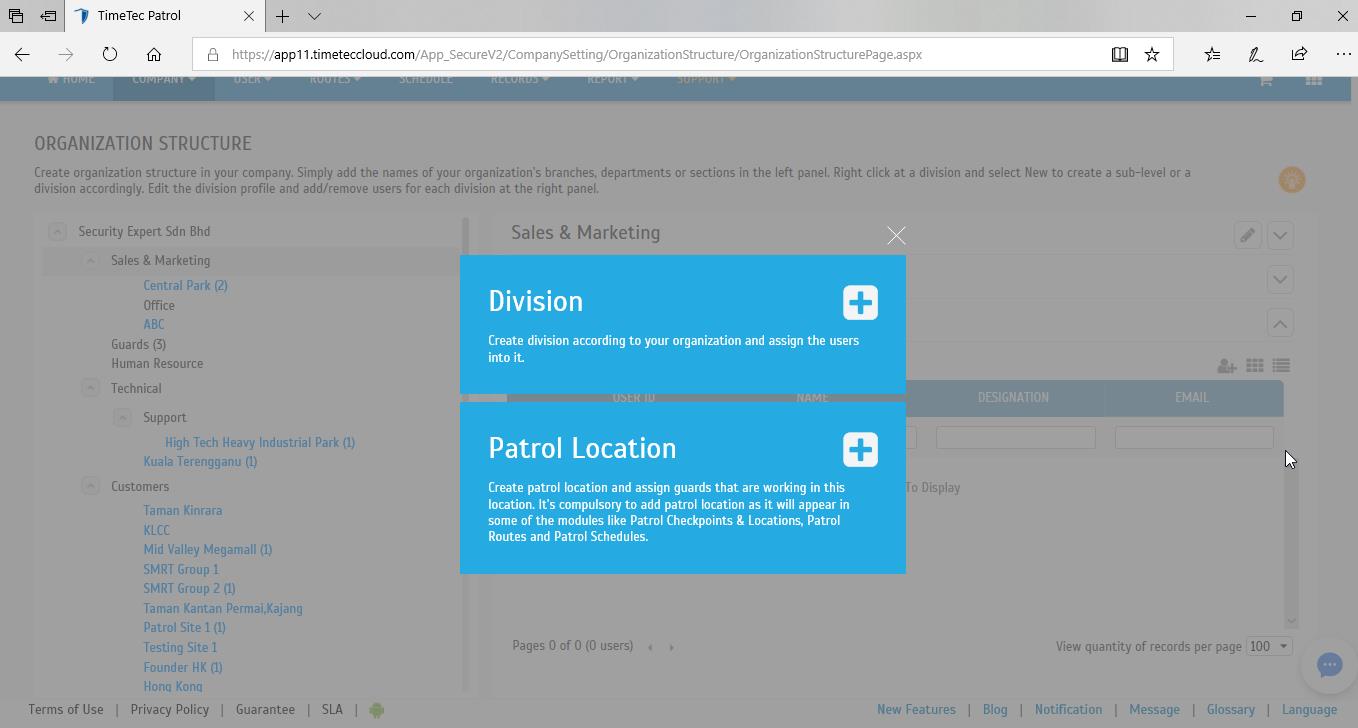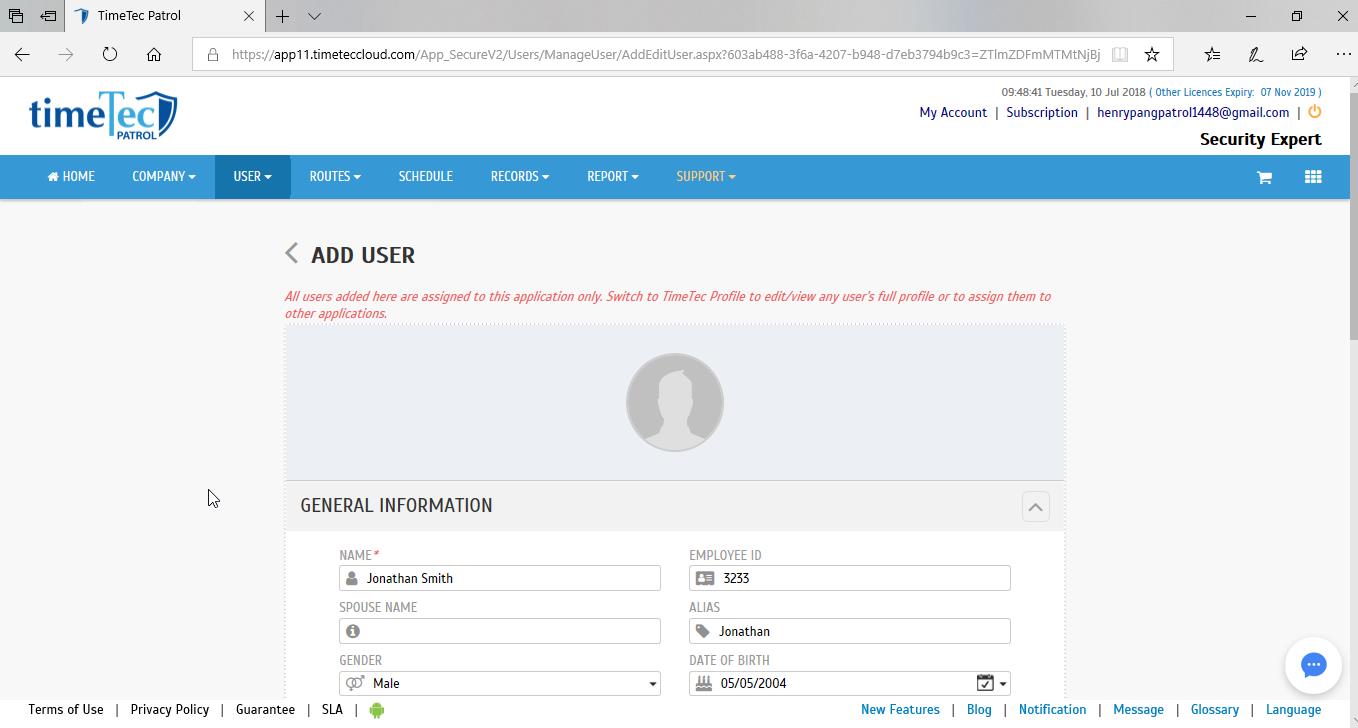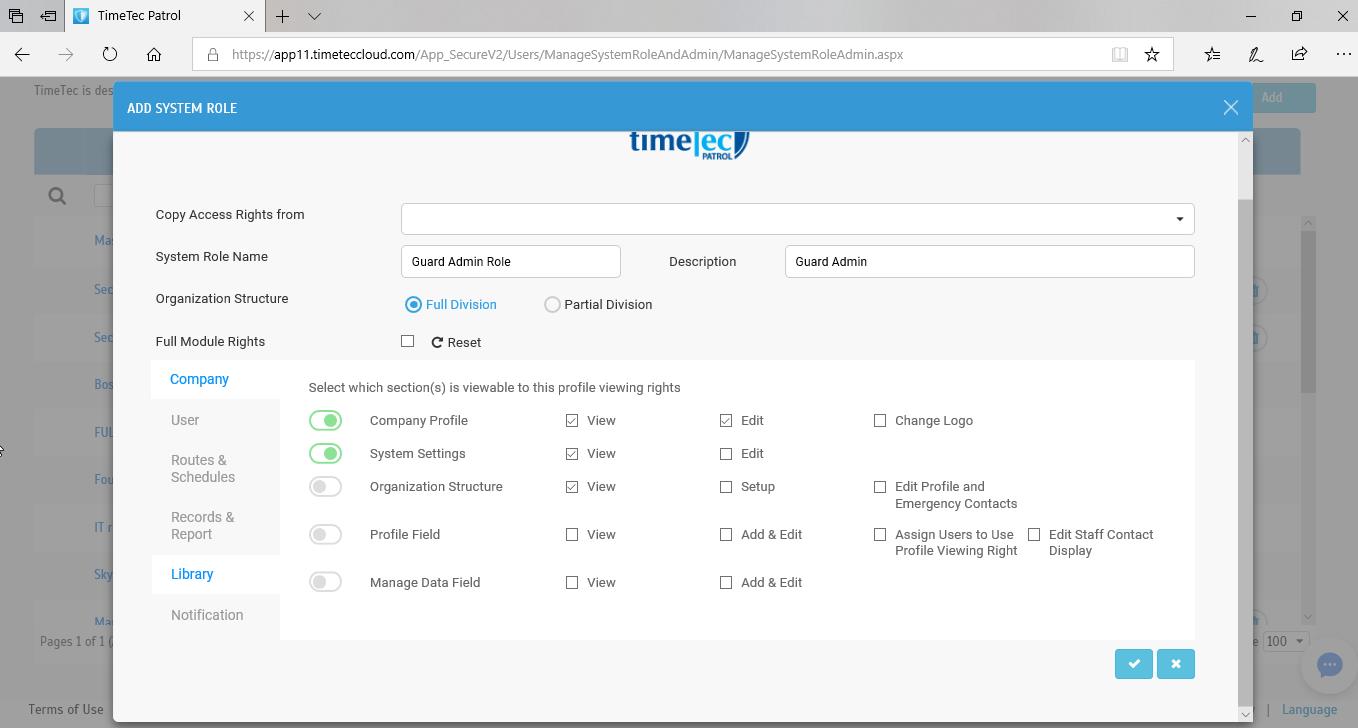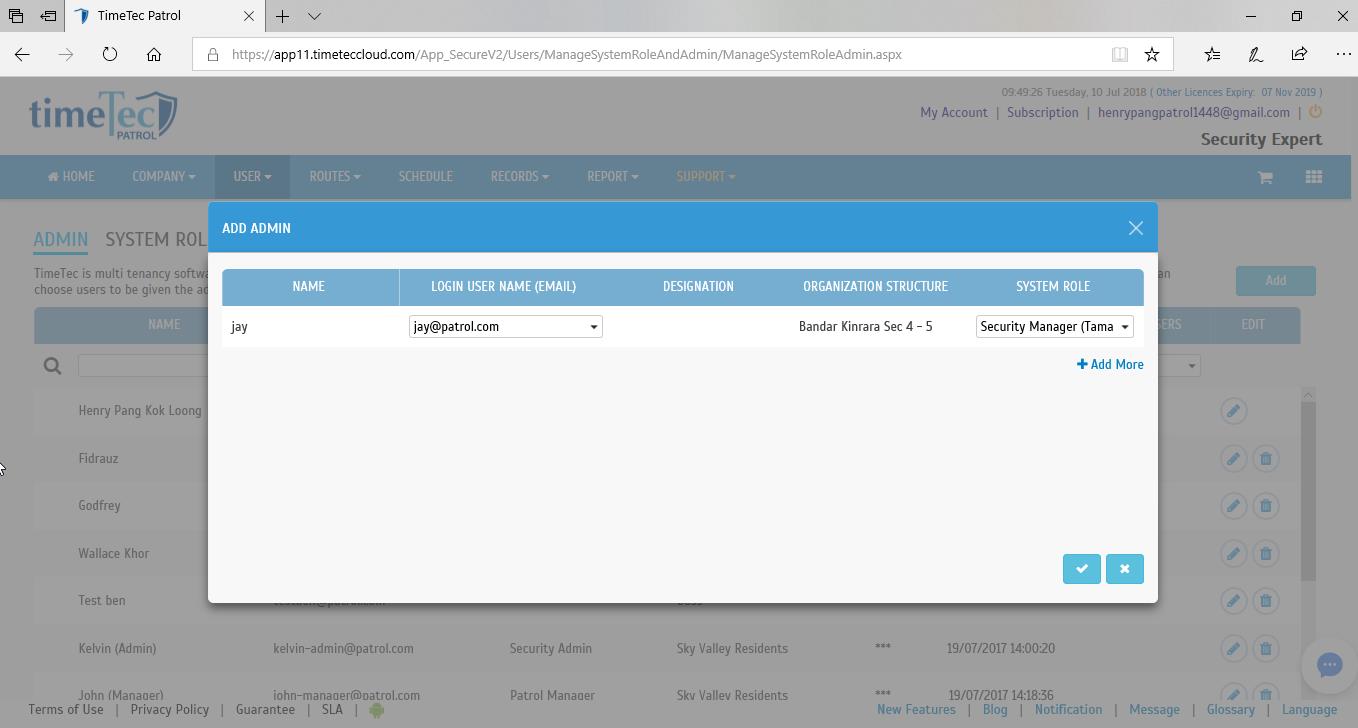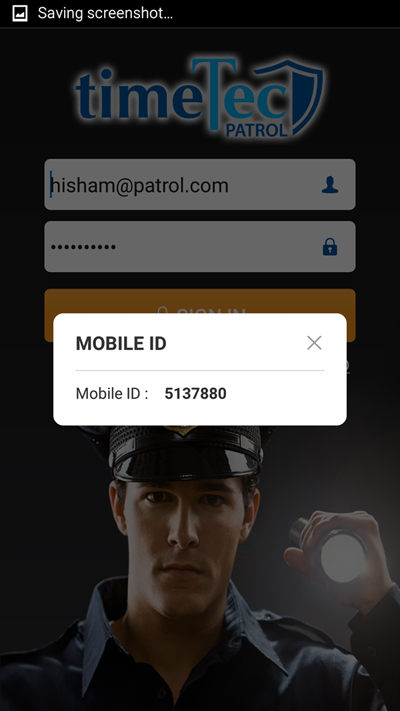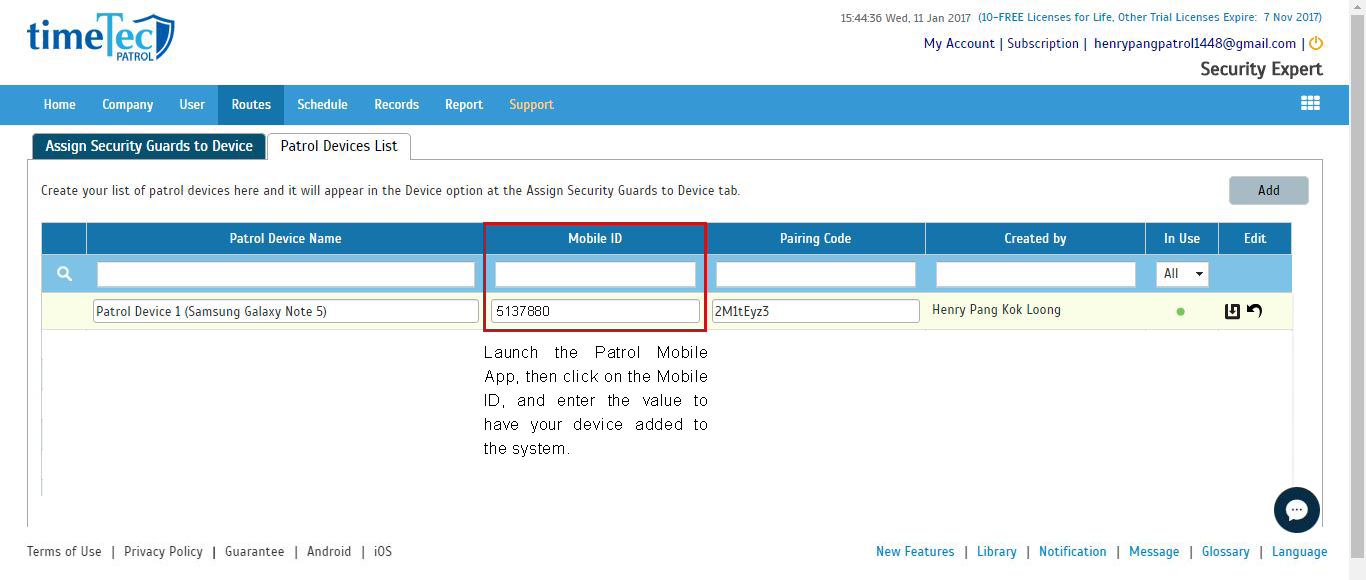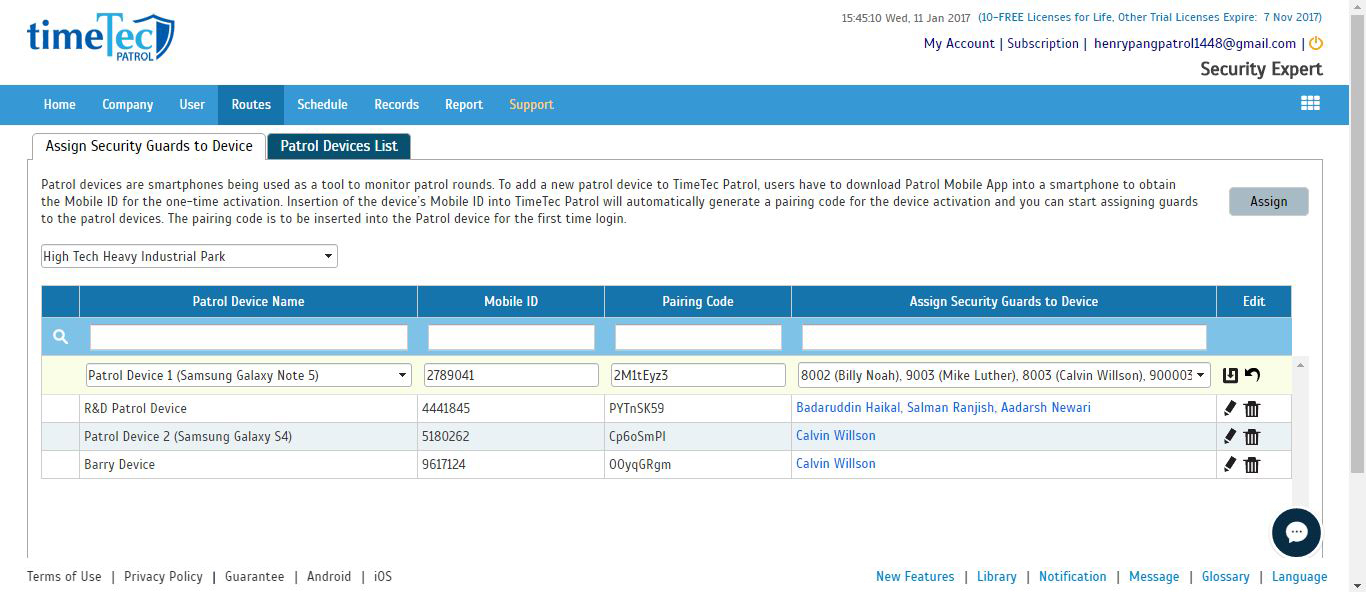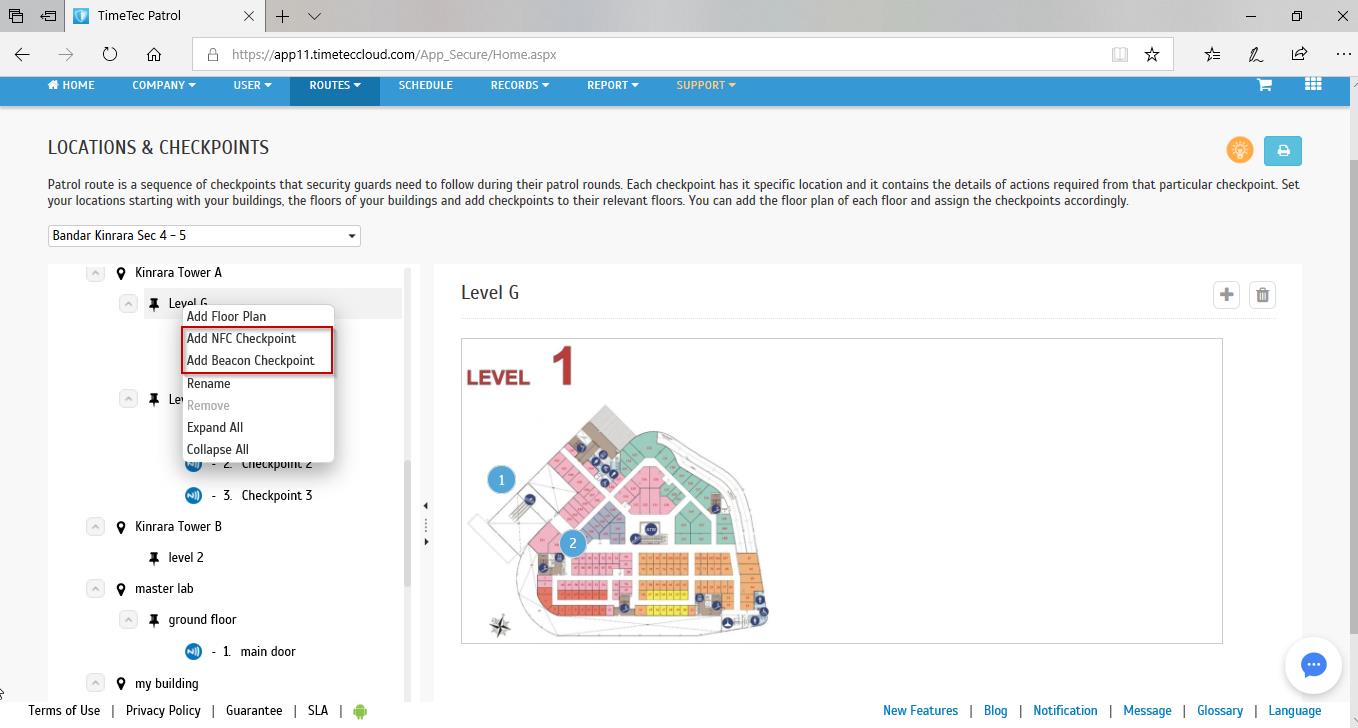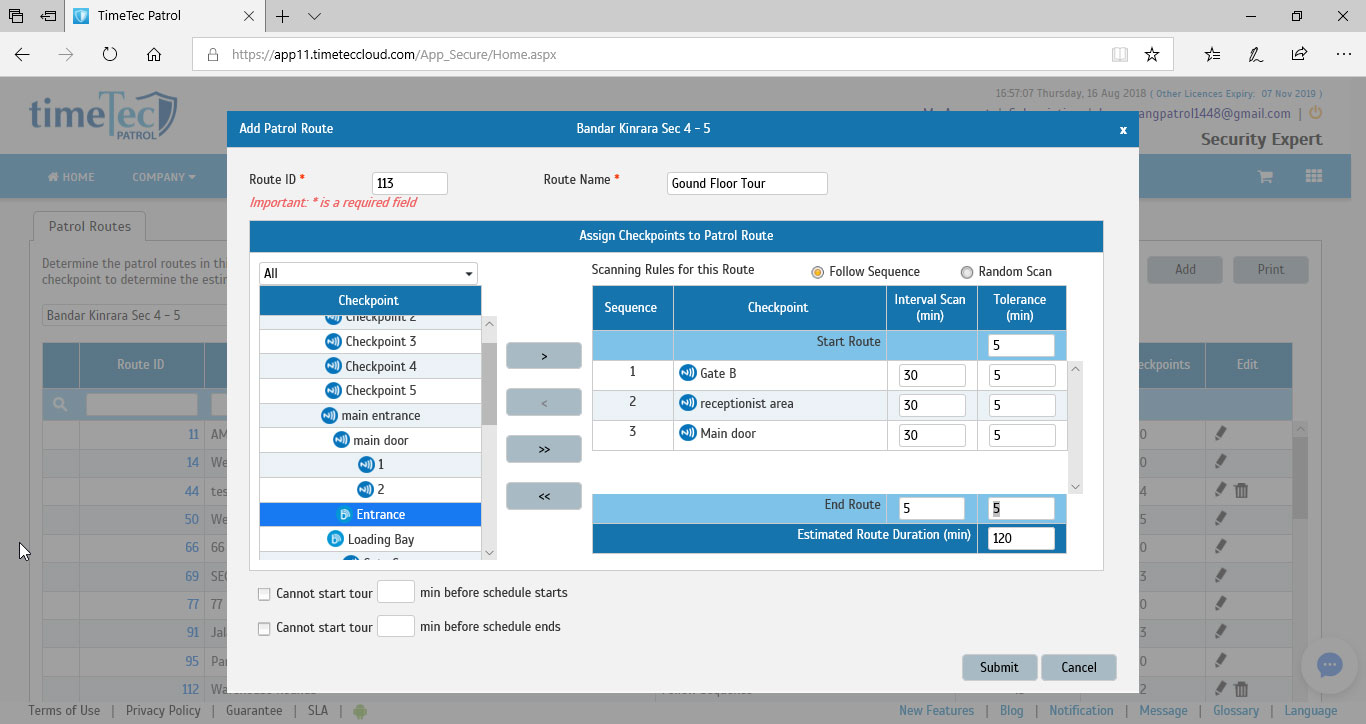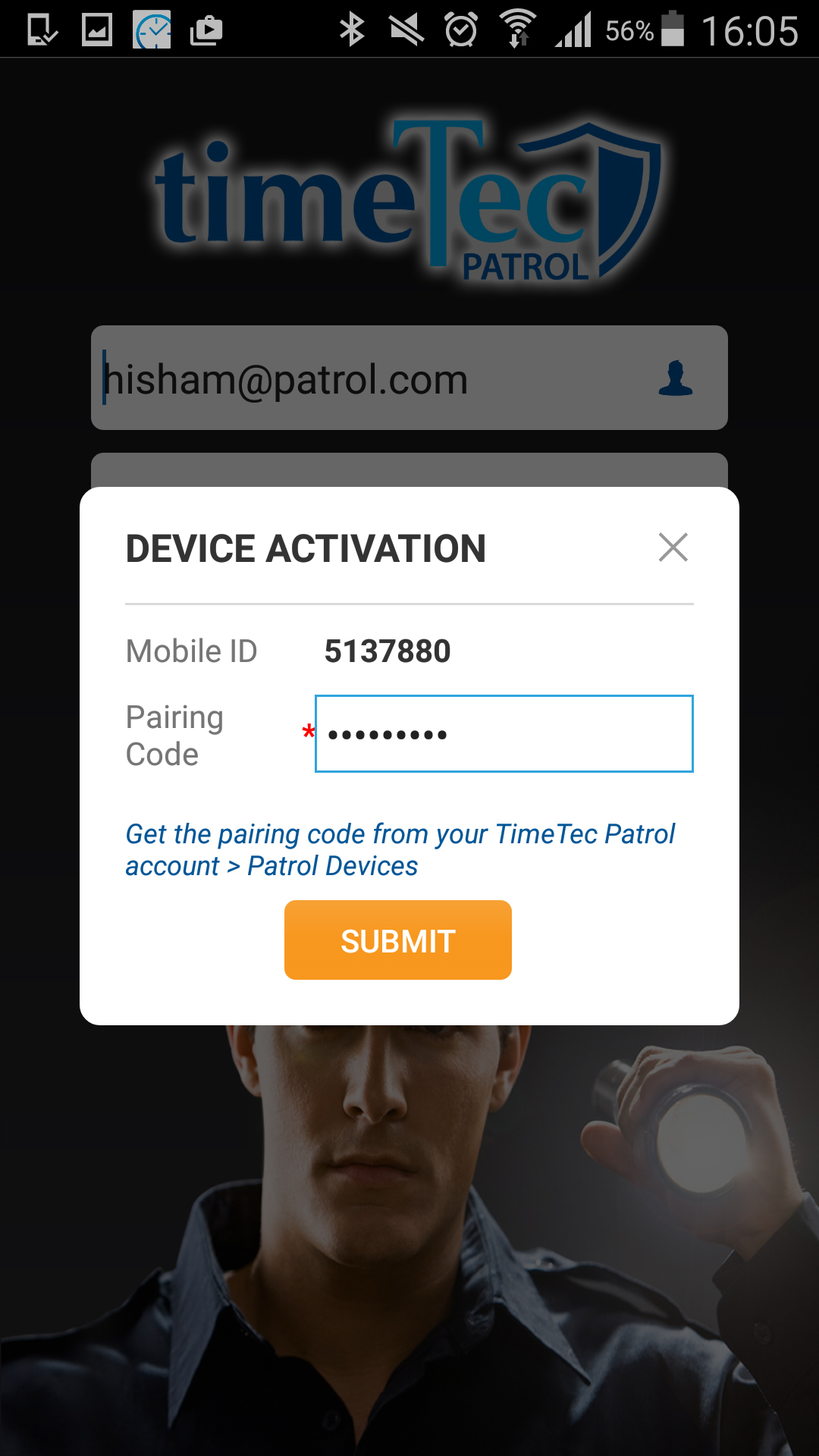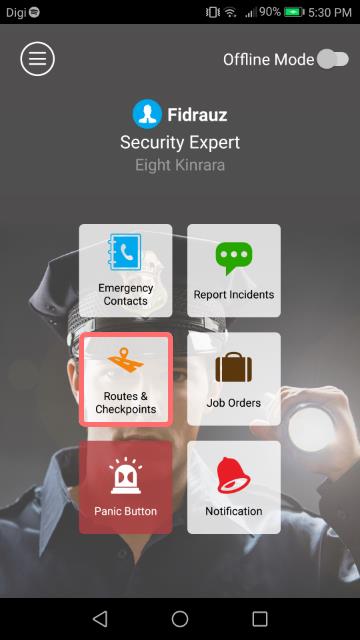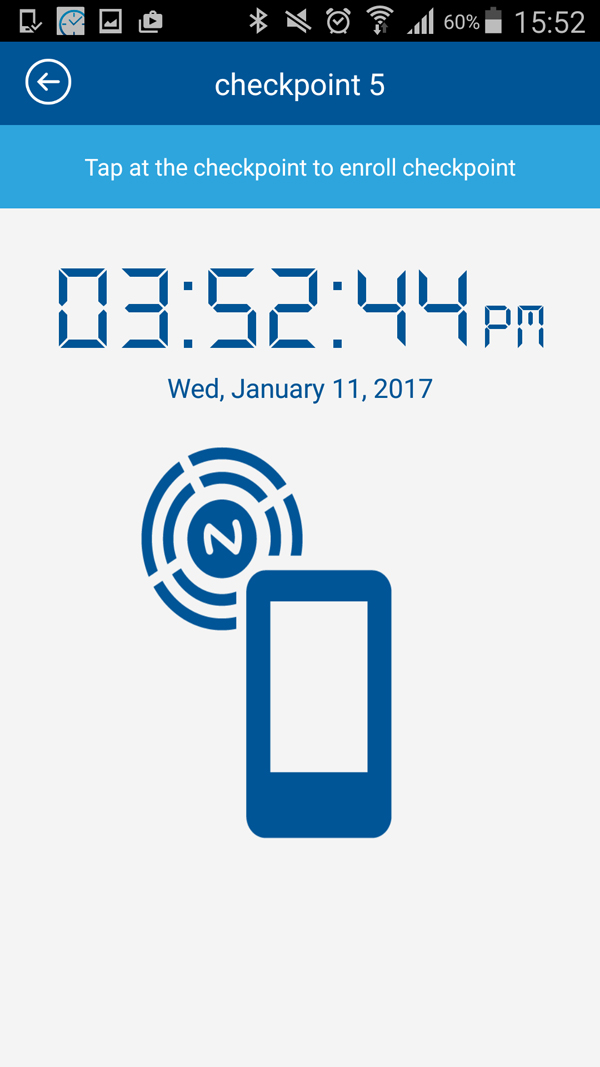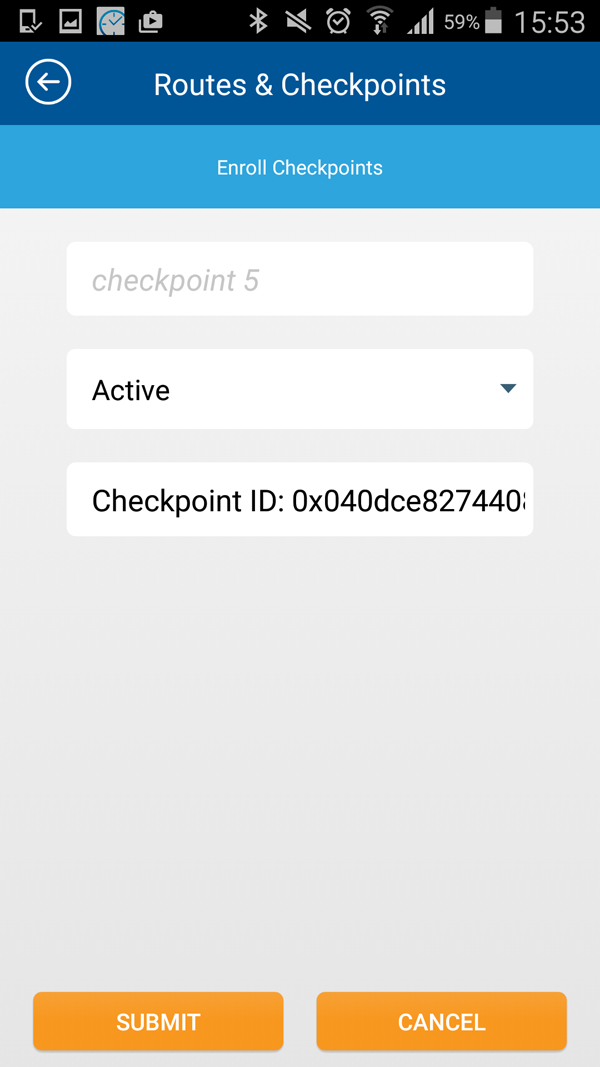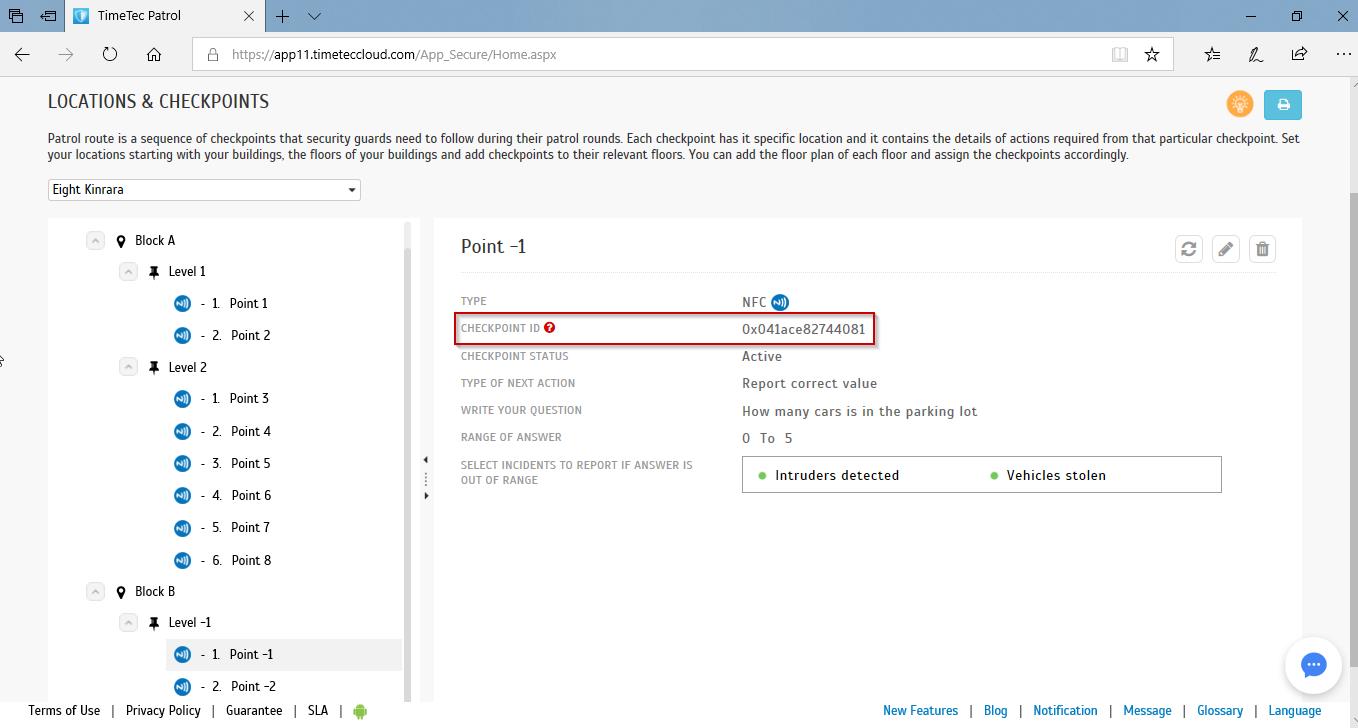To enrol your NFC/Beacon devices to TimeTec Patrol account, you need to complete the following basic setups:
Step 1
Setup your Patrol Location at Organization Structure |
Step 2
Add an Admin Guard to the system for mobile App Setup |
Step 3
Add mobile phone to the Patrol Devices List, along with the Route and Checkpoints Setup |
Step 4
NFC/BEACON registration Via Mobile App (Admin Guard) |
Step 1: Setup your Patrol Location at Organization Structure
| 1. |
Login to your TimeTec Patrol account, proceed to Company > Organization Structure > Right Click on Company Name > Select Add Division / Patrol Location. |
| 2. |
Next, select Patrol Location. |
| 3. |
Enter the name of the Patrol Location and press Save accordingly. |
Step 2: Add an Admin Guard to the system for mobile App Setup
| 1. |
Go to User Tab > Manage > Add User and enter the following information (Compulsory information to be added for user with access to the Mobile App) |
| |
|
• |
Name |
| |
|
• |
Organization Structure (Select the created Patrol Location that you have created in Step 1 above) |
| |
|
• |
System Information: Enter the TimeTec User ID, Issuance Date, Login User Name (Email Address), Login Password
|
| Create a System Role for Admin Guard at User > Manage System Role and Admin > System Roles > Add. Name the System Role and manage the Module Rights > Submit |
| At User > Manage System Role and Admin > Add > Select the added User Login Email > Select the System Role (e.g. master) > Enter the User Password > Submit |
Step 3: Add mobile phone to the Patrol Devices List, along with the Route and Checkpoints Setup
| 1. | At Route tab, select Patrol Devices > Patrol Devices List > Add > Enter the Patrol Mobile Name |
| 2. | At the Login Page of your Mobile app > Click on Mobile ID > Enter the prompted Mobile ID into the Mobile ID box of the newly added patrol device (The pairing code will appear automatically) |
| 3. | Go to "Assign Security Guards to Device" > Select the Patrol Location > Click on Assign > Select Patrol Device > Select Security Guard(s) to be assigned to the device |
| 4. | Go to Routes > Locations and Checkpoints > At Locations and Checkpoints, Right click on the Preferred Location > Add new Building, (and Floor) > Right click on the Added Building to add Floors > Right click on the created Floor to add a New floor plan and Checkpoint (NFC or Beacon). |
| 5. | Go to the Patrol Routes > Click on Add > Select the Checkpoint(s) from the list (One Checkpoint Can be added to more than one route) > Enter the Start route (and End route intervals if any) > Press Submit |
Step 4: NFC/BEACON registration Via Mobile App (Admin Guard)
| 1. |
Login to TimeTec Patrol Mobile App with the Admin account for NFC/Beacon registration. |
| 2. |
First time Login, you will need to enter the pairing code of the Patrol Device, provided at; TimeTec Patrol > Routes > Patrol Devices > and submit |
| 3. |
From the main menu Select the Routes and Checkpoints, then select the preferred Routes & Checkpoints |
| 4. |
Scan for the Beacon or tap your mobile phone at the NFC tag and click Submit to have the checkpoint ID registered.
|
| 5. |
Your NFC/Beacon checkpoint will be activated in your Patrol Route
|