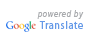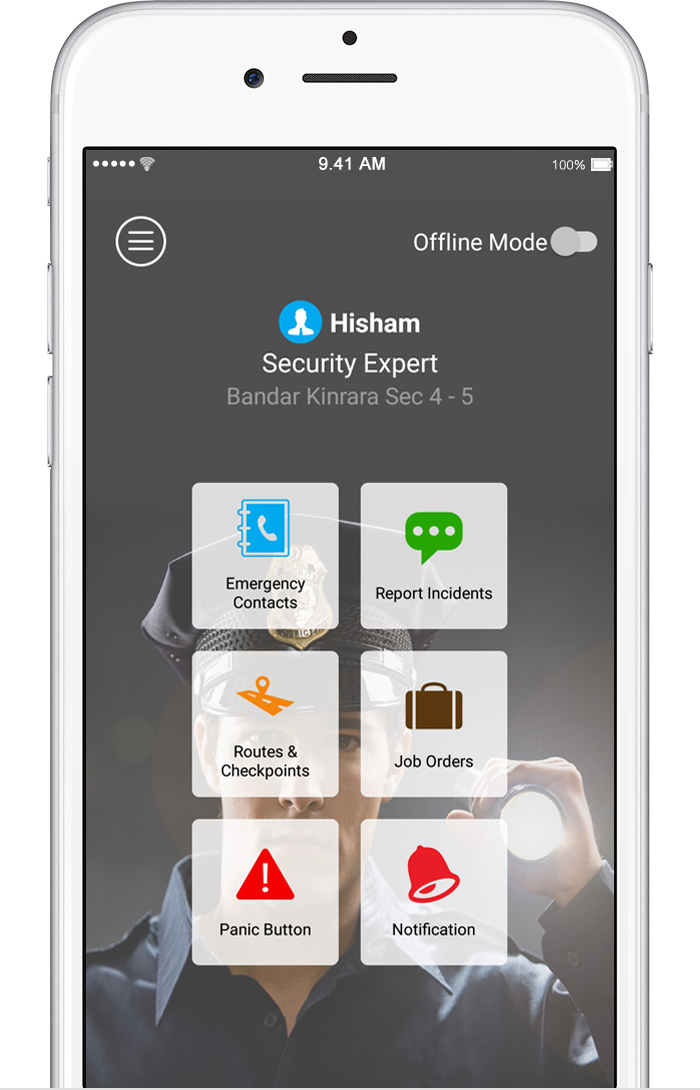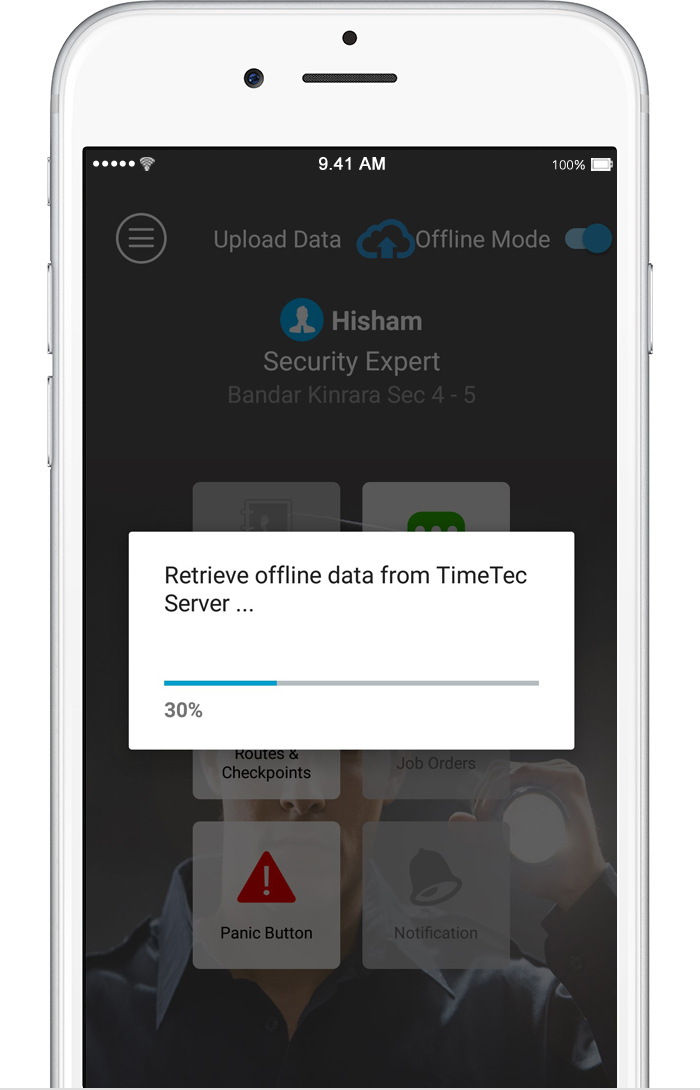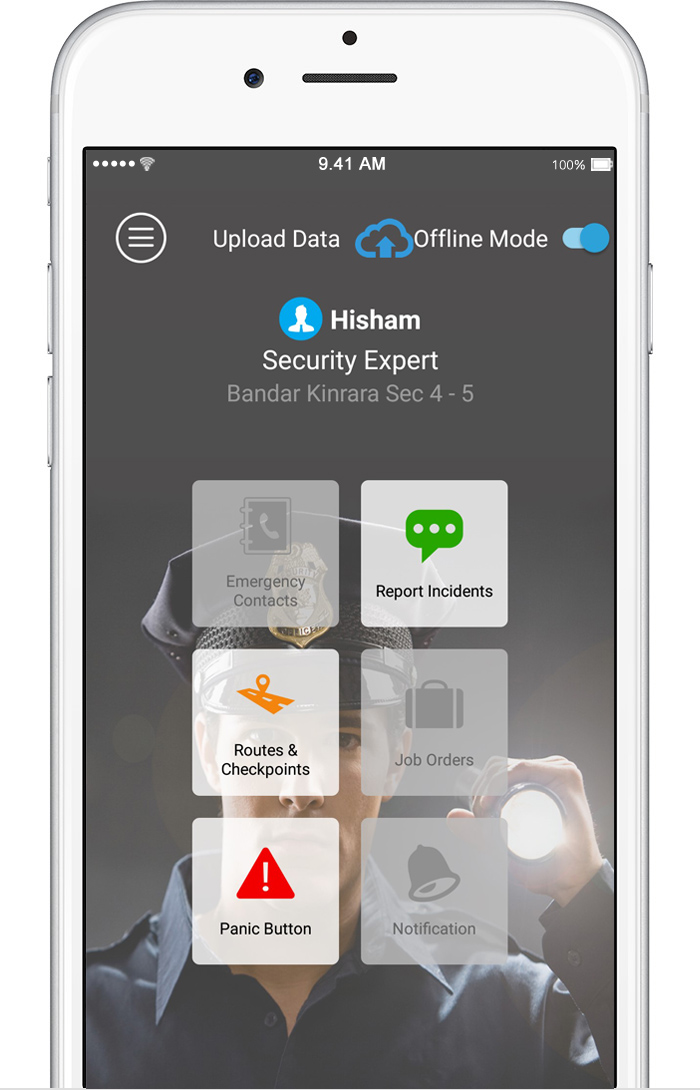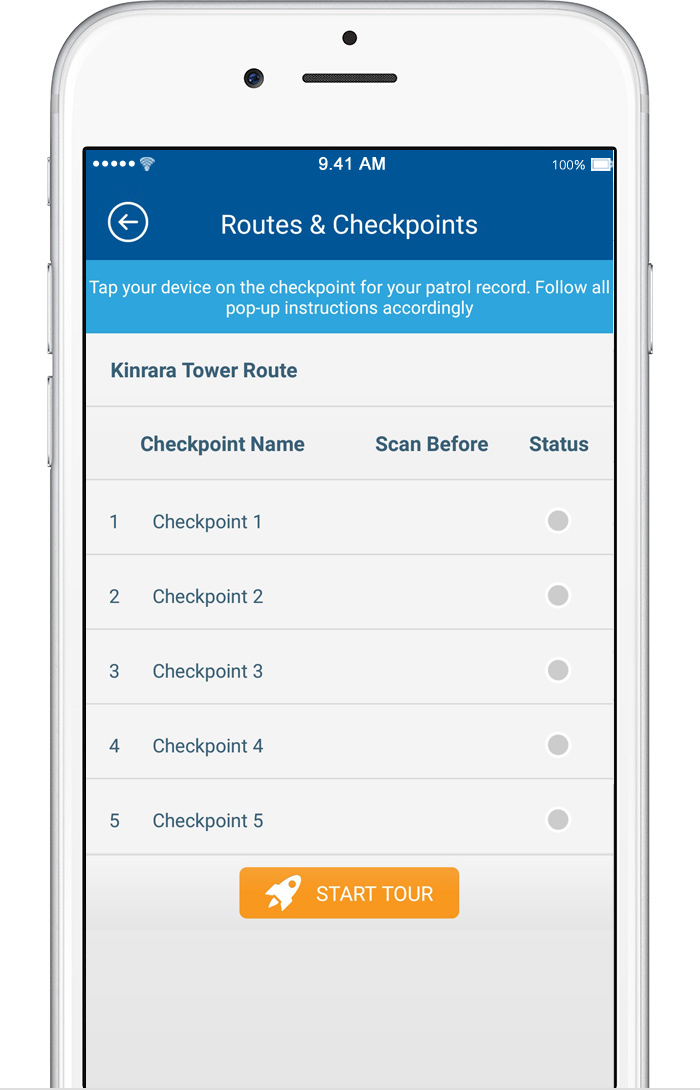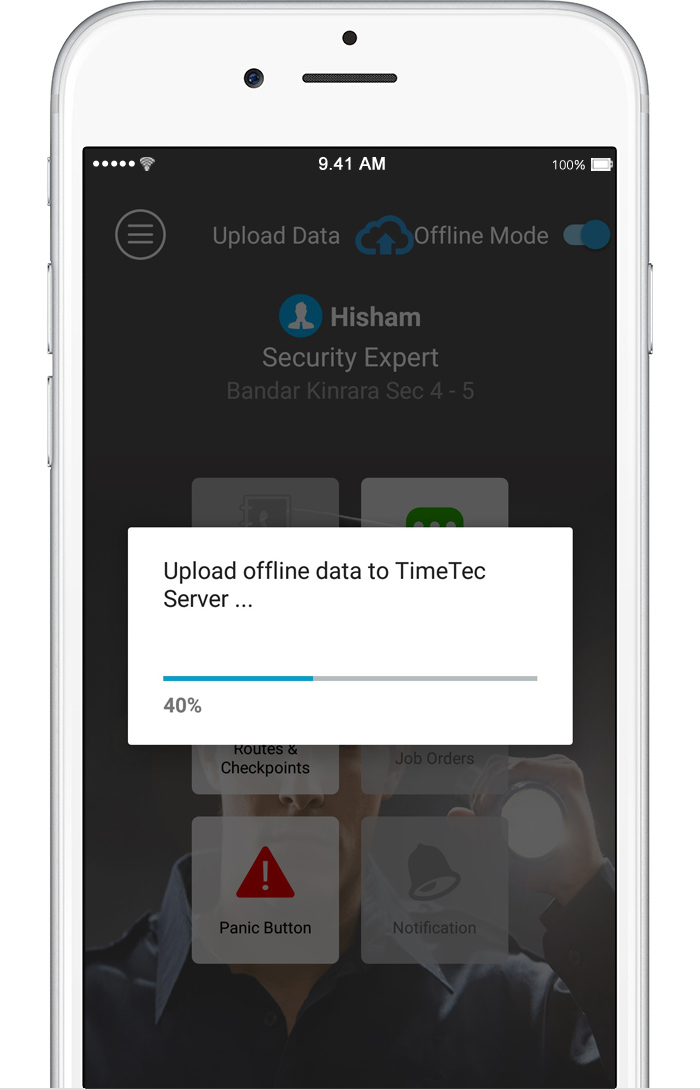It is inevitable that some patrolling routes would have checkpoints that are located in areas that don’t have Internet access or a really weak signal such as basements, remote parking areas, on top of the buildings, and etc. As TimeTec Patrol App is relying on the Internet connection to get information from the TimeTec server, an Offline Mode is necessary to support security guards who work at checkpoints that do not have Internet connectivity.
It is highly recommended for the supervisor or the system administrator to identify patrolling areas that don’t have Internet connection before deploying the system to security guards. And, the guards need to be briefed of the details of what to do when they patrol those areas and how to get back the Internet connection to push the data back to the server.
Below are the steps to use the Offline Mode in TimeTec Patrol app.